Main Page: Difference between revisions
→Download your GIT Overleaf SSH Keys: How to add the private key to ssh-agent |
|||
| (5 intermediate revisions by 2 users not shown) | |||
| Line 9: | Line 9: | ||
|} | |} | ||
== User accounts == | |||
=== @uni-bremen.de account === | |||
'''I have a @uni-bremen.de account''': You don't need to do anything here. You can use the University SSO option directly.[[File:2025-05-07 01-18.png|thumb|center]] | |||
'''I have a @uni-bremen.de account''': You don't need to do anything here. You can use the University SSO option directly. | === @XXX.uni-bremen.de , @marum.de, @awi.de eMail account === | ||
'''1. Create your account''' | |||
Go [https://sso.fb1.uni-bremen.de/register HERE] | |||
[[File:2025-05-07 01-31.png|thumb|center]] | |||
'''2. Set your password by clicking "Forgot Password"'''[[File:2025-05-07 01-26.png|thumb|center]] | |||
'''3. Login'''[[File:2025-05-07 01-25.png|thumb|center]] | |||
=== External guest account === | |||
'''1. Create the guest account''' | |||
You need to have an account on this server to create an external guest account. | |||
Go [https://sso.fb1.uni-bremen.de/externals HERE] | |||
You will need to login and then... | |||
[[File:2025-05-07 01-37.png|center|thumb]] | |||
'''2. Guest: Set your password by clicking "Forgot Password"'''[[File:2025-05-07 01-26.png|thumb|center]] | |||
'''3. Guest: Login'''[[File:2025-05-07 01-25.png|thumb|center]] | |||
== GIT Overleaf SSH Keys == | |||
=== Download your GIT Overleaf SSH Keys === | |||
You have an overleaf account with us and you want to backup your data via git? Then you need your ssh git keys: | |||
[https://sso.fb1.uni-bremen.de/keys Download your ssh keys] | |||
To use those keys to access git, you need to add them to your ssh-agent: | |||
* '''Linux''': | |||
** Store the private key for example in <code>~/.ssh/overleaf.fb1.uni-bremen.de.priv</code> | |||
** Add the key using <code>ssh-add ~/.ssh/overleaf.fb1.uni-bremen.de.priv</code> | |||
* '''Windows''' | |||
** Store the private key for example in <code>c:/Users/USERNAME/.ssh/overleaf.fb1.uni-bremen.de.priv</code> | |||
** Add the key using <code>ssh-add c:/Users/USERNAME/.ssh/overleaf.fb1.uni-bremen.de.priv</code> | |||
* '''MAC''' | |||
** Store the private key for example in <code>~/.ssh/overleaf.fb1.uni-bremen.de.priv</code> | |||
** Add the key using <code>ssh-add --apple-use-keychain ~/.ssh/overleaf.fb1.uni-bremen.de.priv</code> | |||
More information on how to add keys to git can be found online, for example, [https://docs.github.com/en/authentication/connecting-to-github-with-ssh/generating-a-new-ssh-key-and-adding-it-to-the-ssh-agent on Github.com]. | |||
=== overleaf.fb1.uni-bremen.de === | |||
==== | ==== Get the project list for a user ==== | ||
git clone ssh://[USERNAME]@overleaf.fb1.uni-bremen.de/projects.git | |||
e.g. | |||
git clone <nowiki>ssh://davrot@uni-bremen.de@overleaf.fb1.uni-bremen.de/projects.git</nowiki> | |||
==== Get a project ==== | |||
git clone ssh://[USERNAME]@overleaf.fb1.uni-bremen.de/[PROJECT_ID].git | |||
e.g. | |||
git clone <nowiki>ssh://davrot@uni-bremen.de@overleaf.fb1.uni-bremen.de.de/6759fdf66ca7b8bc5b81b184.git</nowiki> | |||
=== overleaf.pip.uni-bremen.de === | |||
==== Get the project list for a user ==== | |||
git clone ssh://[USERNAME]@overleaf.pip.uni-bremen.de/projects.git | |||
e.g. | |||
git clone <nowiki>ssh://davrot@uni-bremen.de@overleaf.pip.uni-bremen.de/projects.git</nowiki> | |||
==== Get a project ==== | |||
git clone ssh://[USERNAME]@overleaf.pip.uni-bremen.de/[PROJECT_ID].git | |||
e.g. | |||
git clone <nowiki>ssh://davrot@uni-bremen.de@overleaf.pip.uni-bremen.de.de/6759fdf66ca7b8bc5b81b184.git</nowiki> | |||
== Updates == | |||
18.05.2025: | |||
''Overleaf'' | |||
Ich habe ein Update von Overleaf https://overleaf.fb1.uni-bremen.de/ und https://overleaf.pip.uni-bremen.de/ durchgeführt. Wir verwenden jetzt https://github.com/yu-i-i/overleaf-cep in der Version v5.4.0-ext-v2 plus meine gitbridge und einige kleinere Modifikationen (https://git.fb1.uni-bremen.de/davrot/latex-ub). | |||
Kernänderungen sind: | |||
* git downloads nur noch mit ssh keys. (Keys sind in den Overleaf Account Settings und https://sso.fb1.uni-bremen.de/keys zu finden ; beide Server sind in den Keys synchronisiert) Es gab unüberbrückbare Probleme mit den Passwörtern, wenn der Nutzer vom Uni SSO kam. Daher die Änderung. | |||
* Wir haben jetzt eine Template-Gallerie. Ja, ohne Templates... Weil noch Frage zu den Schriftarten des Corporate Design ungeklärt sind und es eigentlich keine ''offiziellen'' Templates gibt. Komma Hilfe? | |||
* Wir haben jetzt eine Wiki https://sso.fb1.uni-bremen.de/ Dort beschreibe ich im Moment wie das mit den Accounts und Git Backups geht. Bitte gerne ergänzen. | |||
* Wird jemand Externes in einem Dokument eingeladen und hat diese Person keinen Account, wird der Account innerhalb der nächsten 5 min automatisch angelegt. Normalerweise sollte diese Person dann per eMail aufgefordert werden ein Passwort zu setzen. | |||
Insgesamt haben wir die 300 User-Marke überschritten. | |||
''Git'' | |||
Ich habe ein Update vom Forgejo Git Server https://git.fb1.uni-bremen.de/ durchgeführt. Wir sind jetzt auf v11.0.0-git-annex0 (https://codeberg.org/forgejo-aneksajo/forgejo-aneksajo) | |||
Das Wiki https://sso.fb1.uni-bremen.de/ erklärt wie das mit den (externen) Accounts geht. Das Wiki bitte gerne ergänzen. Die Accounts von Overleaf (beide Server) und dem Git Server sind synchronisiert. Uni Account ZfN / Dez8 User können sich immer direkt einloggen. | |||
Revision as of 13:31, 19 May 2025
Welcome!
This is the FB1 SSO server for
| FB1 git/forgejo server |
| FB1 overleaf server |
| PIP overleaf Server |
User accounts
@uni-bremen.de account
I have a @uni-bremen.de account: You don't need to do anything here. You can use the University SSO option directly.
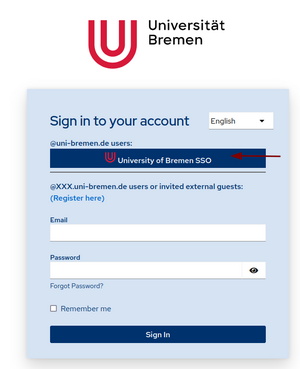
@XXX.uni-bremen.de , @marum.de, @awi.de eMail account
1. Create your account
Go HERE
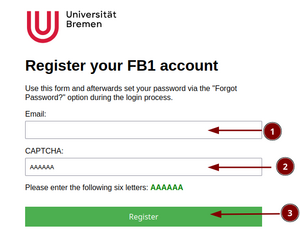
2. Set your password by clicking "Forgot Password"
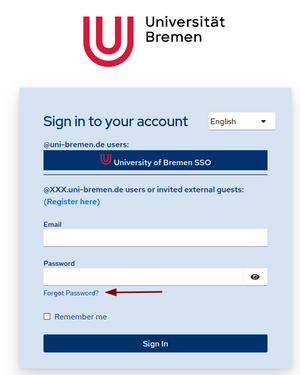
3. Login
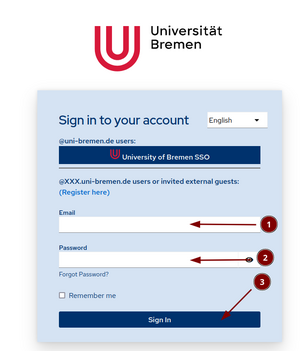
External guest account
1. Create the guest account
You need to have an account on this server to create an external guest account.
Go HERE
You will need to login and then...
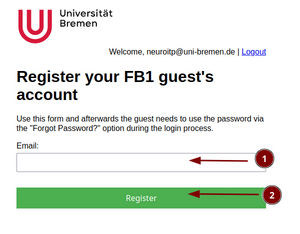
2. Guest: Set your password by clicking "Forgot Password"
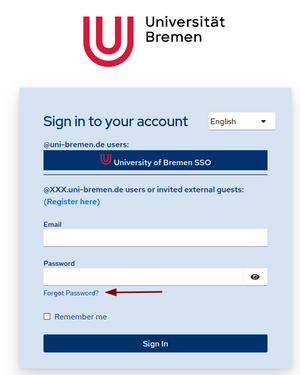
3. Guest: Login
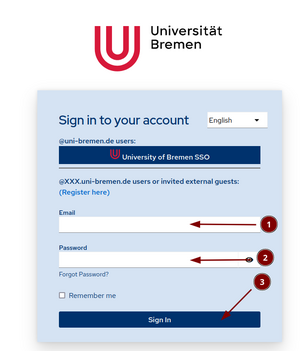
GIT Overleaf SSH Keys
Download your GIT Overleaf SSH Keys
You have an overleaf account with us and you want to backup your data via git? Then you need your ssh git keys:
To use those keys to access git, you need to add them to your ssh-agent:
- Linux:
- Store the private key for example in
~/.ssh/overleaf.fb1.uni-bremen.de.priv - Add the key using
ssh-add ~/.ssh/overleaf.fb1.uni-bremen.de.priv
- Store the private key for example in
- Windows
- Store the private key for example in
c:/Users/USERNAME/.ssh/overleaf.fb1.uni-bremen.de.priv - Add the key using
ssh-add c:/Users/USERNAME/.ssh/overleaf.fb1.uni-bremen.de.priv
- Store the private key for example in
- MAC
- Store the private key for example in
~/.ssh/overleaf.fb1.uni-bremen.de.priv - Add the key using
ssh-add --apple-use-keychain ~/.ssh/overleaf.fb1.uni-bremen.de.priv
- Store the private key for example in
More information on how to add keys to git can be found online, for example, on Github.com.
overleaf.fb1.uni-bremen.de
Get the project list for a user
git clone ssh://[USERNAME]@overleaf.fb1.uni-bremen.de/projects.git
e.g.
git clone ssh://davrot@uni-bremen.de@overleaf.fb1.uni-bremen.de/projects.git
Get a project
git clone ssh://[USERNAME]@overleaf.fb1.uni-bremen.de/[PROJECT_ID].git
e.g.
git clone ssh://davrot@uni-bremen.de@overleaf.fb1.uni-bremen.de.de/6759fdf66ca7b8bc5b81b184.git
overleaf.pip.uni-bremen.de
Get the project list for a user
git clone ssh://[USERNAME]@overleaf.pip.uni-bremen.de/projects.git
e.g.
git clone ssh://davrot@uni-bremen.de@overleaf.pip.uni-bremen.de/projects.git
Get a project
git clone ssh://[USERNAME]@overleaf.pip.uni-bremen.de/[PROJECT_ID].git
e.g.
git clone ssh://davrot@uni-bremen.de@overleaf.pip.uni-bremen.de.de/6759fdf66ca7b8bc5b81b184.git
Updates
18.05.2025:
Overleaf
Ich habe ein Update von Overleaf https://overleaf.fb1.uni-bremen.de/ und https://overleaf.pip.uni-bremen.de/ durchgeführt. Wir verwenden jetzt https://github.com/yu-i-i/overleaf-cep in der Version v5.4.0-ext-v2 plus meine gitbridge und einige kleinere Modifikationen (https://git.fb1.uni-bremen.de/davrot/latex-ub).
Kernänderungen sind:
- git downloads nur noch mit ssh keys. (Keys sind in den Overleaf Account Settings und https://sso.fb1.uni-bremen.de/keys zu finden ; beide Server sind in den Keys synchronisiert) Es gab unüberbrückbare Probleme mit den Passwörtern, wenn der Nutzer vom Uni SSO kam. Daher die Änderung.
- Wir haben jetzt eine Template-Gallerie. Ja, ohne Templates... Weil noch Frage zu den Schriftarten des Corporate Design ungeklärt sind und es eigentlich keine offiziellen Templates gibt. Komma Hilfe?
- Wir haben jetzt eine Wiki https://sso.fb1.uni-bremen.de/ Dort beschreibe ich im Moment wie das mit den Accounts und Git Backups geht. Bitte gerne ergänzen.
- Wird jemand Externes in einem Dokument eingeladen und hat diese Person keinen Account, wird der Account innerhalb der nächsten 5 min automatisch angelegt. Normalerweise sollte diese Person dann per eMail aufgefordert werden ein Passwort zu setzen.
Insgesamt haben wir die 300 User-Marke überschritten.
Git
Ich habe ein Update vom Forgejo Git Server https://git.fb1.uni-bremen.de/ durchgeführt. Wir sind jetzt auf v11.0.0-git-annex0 (https://codeberg.org/forgejo-aneksajo/forgejo-aneksajo)
Das Wiki https://sso.fb1.uni-bremen.de/ erklärt wie das mit den (externen) Accounts geht. Das Wiki bitte gerne ergänzen. Die Accounts von Overleaf (beide Server) und dem Git Server sind synchronisiert. Uni Account ZfN / Dez8 User können sich immer direkt einloggen.